寫程式的人最怕的就是程式可以在模擬器上執行,但一到了真的機器上就當機了。 為了能安心睡個好覺,趕快再打開 eclipse 的開發環境,再次 重新建"Build"一次 HelloAndroid 這個專案,然後在 "File" 下選擇 "Export":
 |
| eclipse File> Export |
選擇 Export Android Application 再 Next>:
 |
| Export Android Application |
選擇 "Browse":
 |
| Project Selection |
點選 'HelloAndroid" 後自動跳回前畫面,再按 "Next",這時有關Keystore的畫面就會出現了:
 |
keystrore
|
因為我系統上還沒有keystrore,所以選擇 "Create new keystrore",並填入 "Location" "Password" 及 "Confirm",按下 "Next>",這下會出現 "Key creation ":
 |
| Key creation |
這裏我只輸入了 "Alias" 、"Password" 、"Confirm" 、"Validity" 及 "First and last name",按下 "Next>" 就出現:
 |
| Destination |
這裡用 "Browse" 來選擇存放的位置,再按下 "Finish" apk 就應該建好了。
心想應該大功告成了,享用藍芽把檔案傳輸到Asus 變形金剛上,結果發現 Pad 上是無法用藍芽傳輸檔案,還好在 Android 的商店上有 Bluetooth File Transfer 的 apk,下載下來接收檔案,終於在 Asus 變形金剛上可以看到 "HelloAndroid.apk",趕快執行就看到:
 |
| 變形金剛上的程式安裝 |
按下開啟:
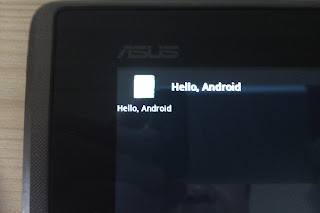 |
Hello Android 在 Asus
|
大功告成。







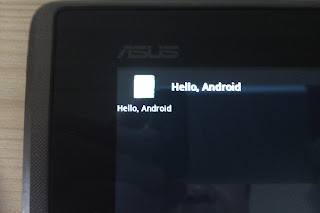
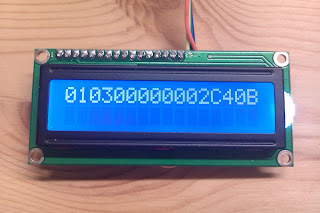


留言
張貼留言
請多指教